General Frequent Enquiries
Some of the General questions are being listed here in order to help faculties, students and staff persons for resolving their queries.
Please Click on the below questions for getting corresponding answers.
Answer :
Please Click Here for detail information.Answer :
Mail Clients with Configuration Details
| Outlook Express | Click Here |
| Microsoft Outlook | Click Here |
| Mozilla Thunderbird | Click Here |
| Pine | Click Here |
Note: It's suggested to use Mozilla Thunderbird because its secure.
Answer :
For shell account holders, every eligible person will be given 2 GB of disk space.
Answer :
| Mr. Navpreet Singh | This email address is being protected from spambots. You need JavaScript enabled to view it. |
| Mr. Anjanee Kumar | This email address is being protected from spambots. You need JavaScript enabled to view it. |
| Mr. Rajat Katiyar | This email address is being protected from spambots. You need JavaScript enabled to view it. |
| Mr. Vijay Gaur | This email address is being protected from spambots. You need JavaScript enabled to view it. |
| Contact Numbers : | 7371 , 6643 |
Answer :
|
1. |
Login to any server in CC . |
|
2. |
Open the folder < home > . |
|
3. |
Go back to the group you belong to (for example MSE, EE etc.). |
|
4. |
Right click the folder of yours. |
|
5. |
Take the < Properties >. |
|
6. |
Remove access to the < Group > and the < Others >. |
Answer :
- First find out where the problem is that is whether it is in your room / lab only or the entire block / building.
For that check the next rooms / labs nearby and the next blocks / buildings. - If the problem is for the entire block / building then the switch is not functioning, otherwise the problem is with your room's / lab's connection.
- The complaint has to be raised to the Network Group in CC.
Contact: Mr. Navpreet Singh
E-mail : This email address is being protected from spambots. You need JavaScript enabled to view it.
Ph. No : 7530.
Answer :
For Hostel's Room:
- Go to "Hostel IP Address".
- Select your Hostel.
- Then, Select your Block.
- Select your Room Number.
- Click on OK. You will get a pop-up having the IP address Details.
For the Static IP Address in the Academic Area:
Contact: Mr. Navpreet Singh
E-mail :
This email address is being protected from spambots. You need JavaScript enabled to view it.
Ph. No : 7530.
For the Dynamic IP Address in the Academic Area:
Use DHCP. For more details : Click HereAnswer :
A. Configuration Settings for Windows Platform:
- Right click Network Neighborhood
- Click on Properties
- Click on Configuration
- Select TCP/IP fast Ethernet
- Click Properties
- Specify IP, Gateway, Subnet Mask and DNS.
Example:Showing where to fill your IP Address, Gateway, DNS settings.
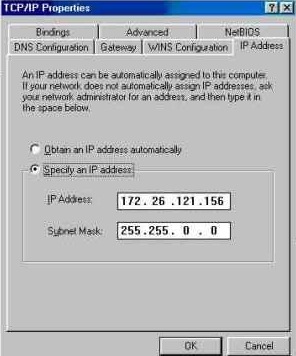
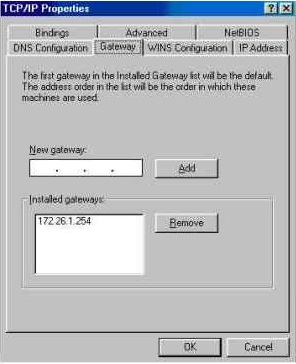
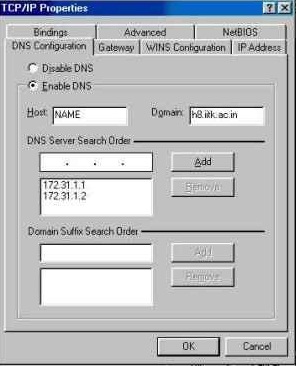
B. Configuration Settings for Linux Platform :
Step 1
-
Login as Root
-
cd /etc/sysconfig/network-scripts
-
Edit the file ifcfg-eth0 to change the IP address, subnet mask, broadcast address and network address.
6.01190 6.208333IPADDR Ask your Department's Coordinator NETMASK 255.255.128.0 NETWORK 172.31.0.0 BROADCAST 172.31.127.255
Step 2
-
cd /etc/sysconfig
-
Edit the network file to change the host name, domain name and gateway.
HOSTNAME Give any name for your machine DOMAINNAME Ask your Department's Coordinator GATEWAY 172.31.1.254
Step 3
-
cd /etc
-
Edit the file resolv.conf to change the Domain Name Server and suffix search order.
NAMESERVER 172.31.1.1 NAMESERVER 172.31.1.130 SEARCH cc.iitk.ac.in iitk.ac.in
Step 4
-
Reboot or Restart the machine.
Answer :
In Internet Explorer:
- Go to Tools >> Internet Options >> Connections >> LAN Settings.
- Then In Proxy Server Section, check < Use Proxy Server for your LAN > and < Bypass proxy server for local addresses > .
- Set the desired proxy server address (Proxy Details given above FAQs)
- Then, Click <OK>
- Click on Advanced Settings.
- In exceptions, add *.iitk.ac.in; 172.*; localhost; 127.0.0.1 .
In Mozilla:
- Go to Tools >> Options >> Network >> Settings.
- Select Manual Proxy Configuration and set the desired proxy server details (Proxy Details given above FAQs)
- In "No Proxy for", add *.iitk.ac.in; 172.*; localhost; 127.0.0.1 .
In Google Chrome:
- Go to Wretch >> Options >> Under the Hood >> Change Proxy Settings >> LAN Settings.
- Then check < Use a Proxy Server for your LAN > and < Bypass proxy server for local addresses > .
- Set the desired proxy server address (Proxy Details given above FAQs)
- Then, Click <OK>
- Click on Advanced Settings.
- In exceptions, add *.iitk.ac.in; 172.*; localhost; 127.0.0.1 .
Answer :
You can buy a 3 m patch cord from DOSA office for Rs. 45/-.
For more details: Click Here
Answer :
IITK net is an "open" computing environment:
We do not normally restrict access into or out of our network. This reflects both the traditional openness of the academic environment, and our opinion of where security efforts give the best return.
However we restrict the access from your machine to Internet and vice-versa by using Firewalls and also blocks porn sites.
Answer :
For M.Tech, UG, Project Employees and Staff:
| vsnlproxy.iitk.ac.in | Port : 3128 |
| bsnlproxy.iitk.ac.in | Port : 3128 |
| nknproxy.iitk.ac.in | Port : 3128 |
| ironport1.iitk.ac.in | Port : 3128 |
| ironport2.iitk.ac.in | Port : 3128 |
For Faculty, Research Staff and PhD:
| proxy.iitk.ac.in | Port : 3128 |
| vsnlproxy.iitk.ac.in | Port : 3128 |
| bsnlproxy.iitk.ac.in | Port : 3128 |
| nknproxy.iitk.ac.in | Port : 3128 |
| ironport1.iitk.ac.in | Port : 3128 |
| ironport2.iitk.ac.in | Port : 3128 |
Note:ironport1 and ironport2 provide secure authentication.
You will need to install the CA certificates as detailed in "Cisco IronPort Proxy Servers Certificates".
Answer :
Please refer the "Hosting Home Page" for detailed procedure Click Here
Note:
For Home Page Directory creation on the server,
Home Page Publishing and Other Enquiries
Contact : Mr. Prajwal Bajpai
E-mail :
This email address is being protected from spambots. You need JavaScript enabled to view it.
Ph. No.: 7796
Answer :
Web-Link for Changing Password:
Note:
The password change is effective immediately for the purpose of logging into PCs and servers, but the password change may propagate to mail server and proxies in the next half an hour or upto an hour . In this period, the old password will continue to work on these services.
Answer :
- Your password should not more than 8 characters.
- Passwords based on dictionary words, names, proper nouns, etc. are the easiest to crack.
- Even if you make some letters capital, or spell the word in the opposite order, it does not help.
- Concatenating two small words is of no use either.
- Also any regular sequence of keystrokes is of no use.
Like asdfgh can be cracked in seconds. - A good password will have at least one small case letter, one capital case letter, one digit, and one special character (like punctuation marks, $, %, &, etc.).
Note: Please note that '@', ':', ' * ' and '#' give problems on some systems, so these three are best to avoid.
Answer :
- From outside IITK network, you should use "ssh" (or secure shell) to connect to access.iitk.ac.in.
- It will give you login, then you can edit any existing file or upload any new file.
Note: For user name and password, you can use your IITK web user name and password.
