This site maintained by Windows Labs Administrator
Suggestions and comments about this web site: gopesh@iitk.ac.in
This page was last modified: 22 Aug 2015 04:34 PM
| Configure Windows Live Mail Client | ||||||||||||
| To download Windows Live Mail setup for installation click here. Open windows live mail application from "Start" menu | ||||||||||||
| Open "File" menu, select "Options" => "Email Accounts" | ||||||||||||
| Click on "Add" button. | ||||||||||||
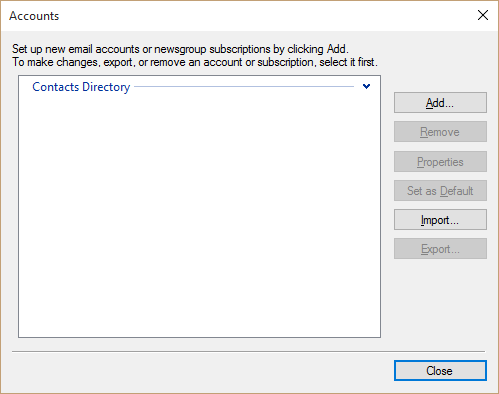 |
||||||||||||
| Select "Email Account" and click on "Next" button. | ||||||||||||
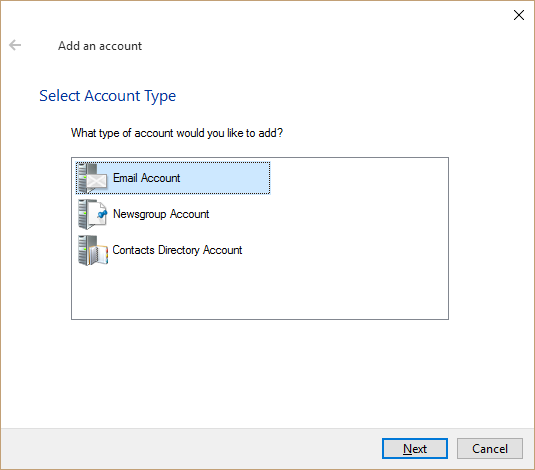 |
||||||||||||
| Input E-mail address, password and display name and tick "Manually configure server settings" and click on "Next" button. | ||||||||||||
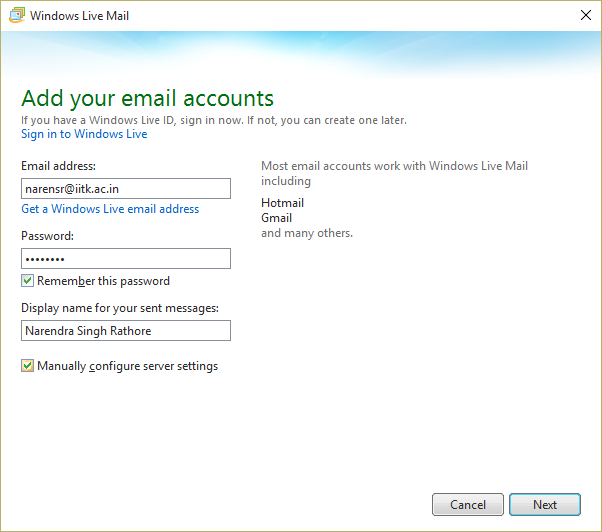 |
||||||||||||
Select "IMAP" in server type, tick "Requires authentication" and input the following details as required.
Click on "Next" button. |
||||||||||||
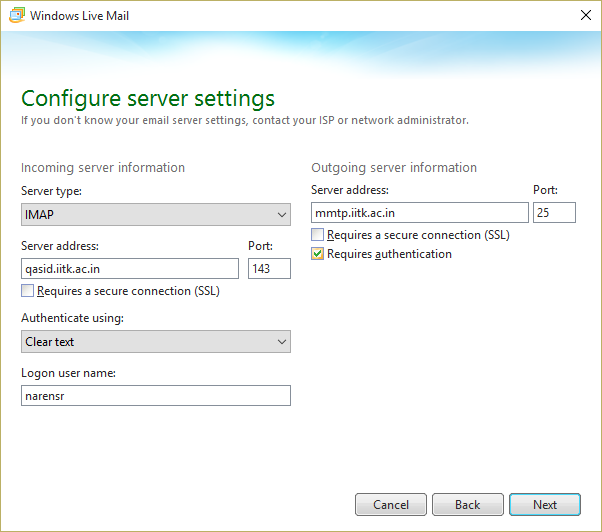 |
||||||||||||
| Click on "Finish" button. | ||||||||||||
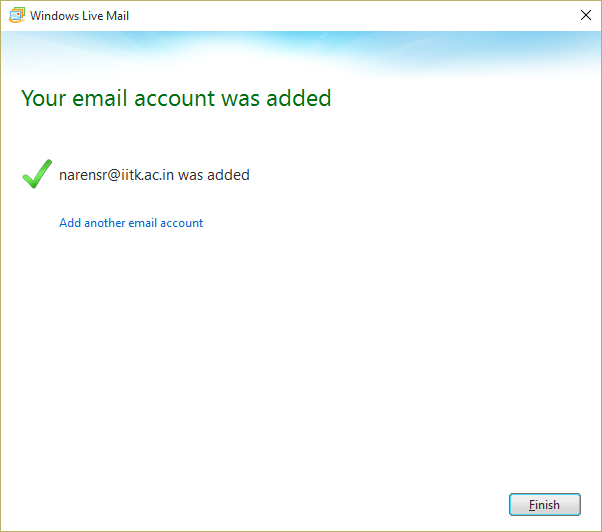 |