This site maintained by Windows Labs Administrator
Suggestions and comments about this web site: gopesh@iitk.ac.in
This page was last modified: 18 March 2021 04:25 PM
| Procedure to install SPSS 27.0 in Microsoft Windows |
| To download SPSS 27 from CC ftp site click the appropriate link. The procedure given below is for installation of SPSS 27 64-Bit on Windows. The installation on Linux is quite similar. |
| Double click to run the setup file of IBM SPSS 27.0 and click on the "Next" button. |
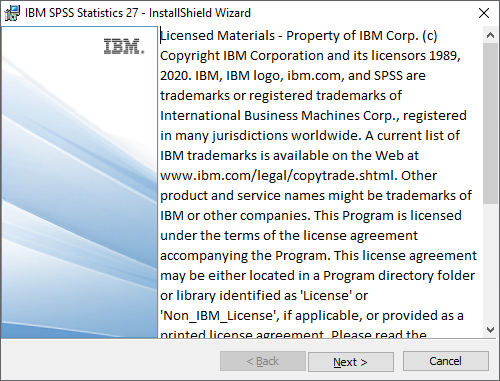 |
| Accept the license agreement and click on the "Next >" button. |
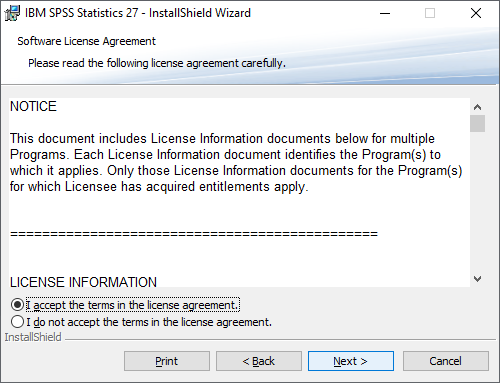 |
| Just leave the "Destination Folder" by default and click on the "Next >" button to continue. |
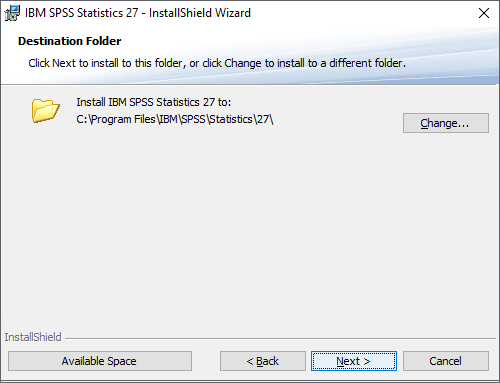 |
| The Software is ready to install, just click on the "Install" button. |
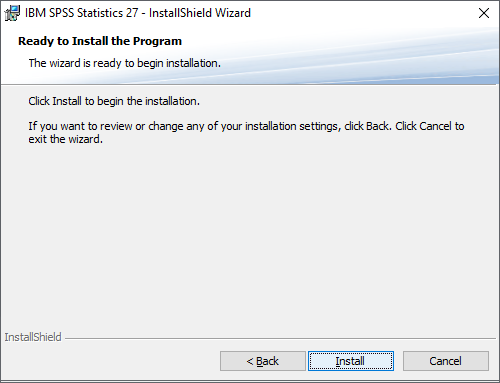 |
| Wait for a few minutes to complete this installation process |
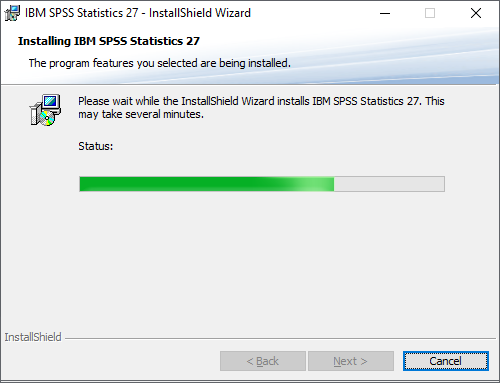 |
| Now the installation process is completed and Click on the "Finish" button with a tick (✓) on the check box "Start SPSS Statistics 27 License authorization Wizard now" option. |
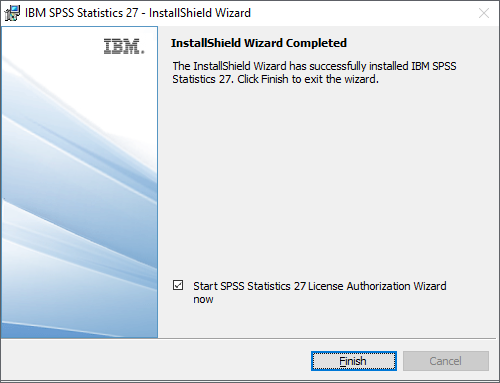 |
| Select the "Concurrent user license" option and click on the "Next >" button. |
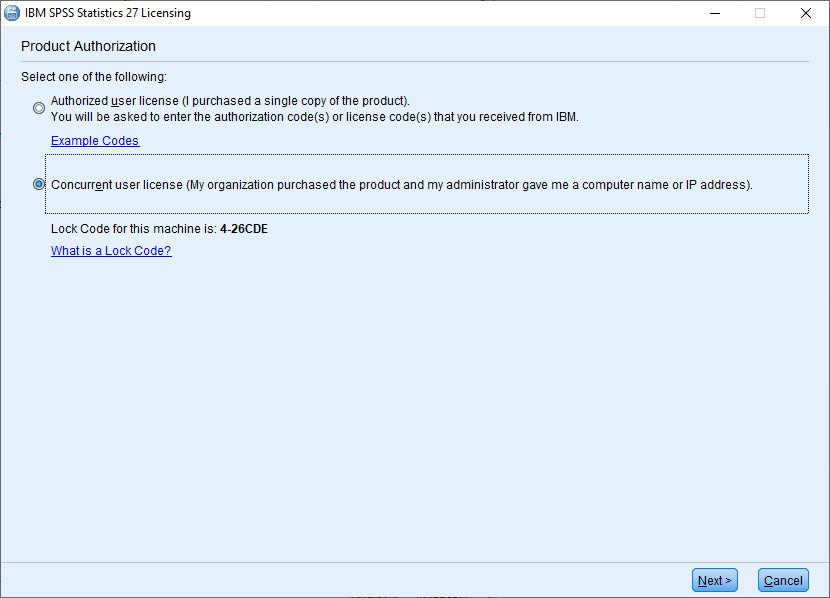 |
Input the "License Manager Server" IP Address in the Server IP Address box (License Manager Server for IIT Campus is "172.31.1.137") & click on "Next".
|
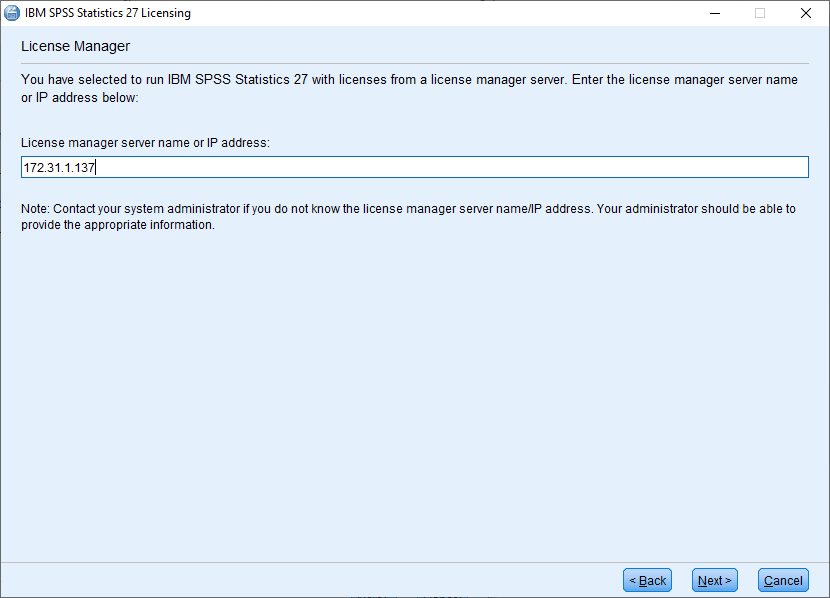 |
| Licensing completed and click on the "Finish" button. |
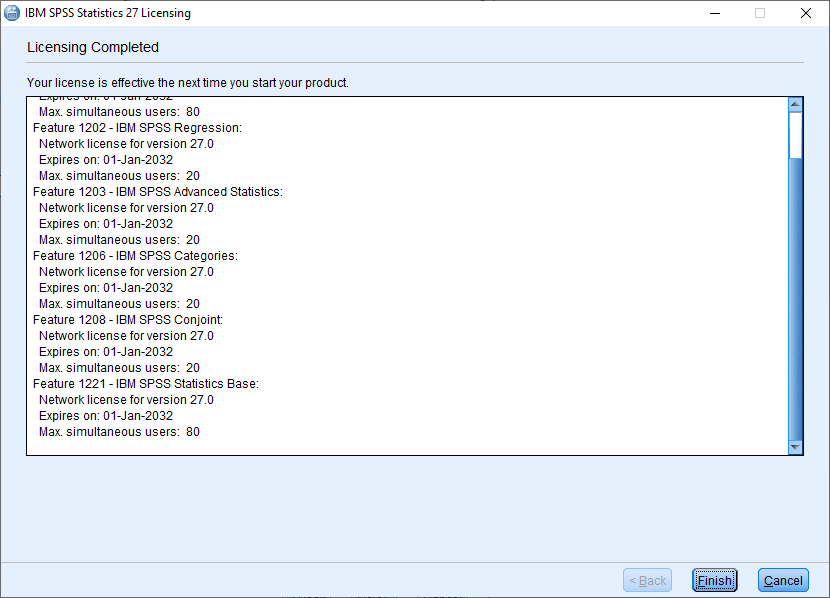 |
| Licensing completed and click on the "Finish" button. |