This site maintained by Windows Labs Administrator
Suggestions and comments about this web site: gopesh@iitk.ac.in
This page was last modified: 1 Sep 2015 05:05 PM
| Installation of Origin 2015 in Microsoft Windows |
| The procedure below explains how to install Origin 2015
on Microsoft Windows 7/8/10 Operating System. The Origin software is available for download from CC ftp Site. To download
Origin 2015 for Windows click here. |
| Run the downloaded setup file of Origin 2015 and click On "Next" button. |
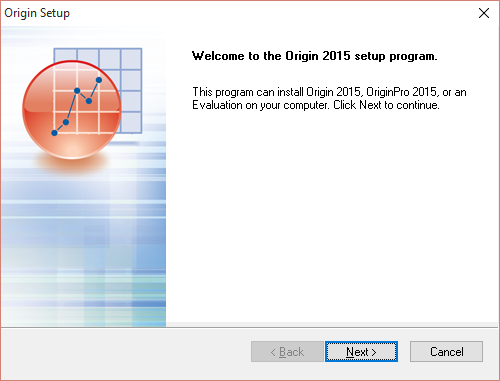 |
| Click on "Yes" button. |
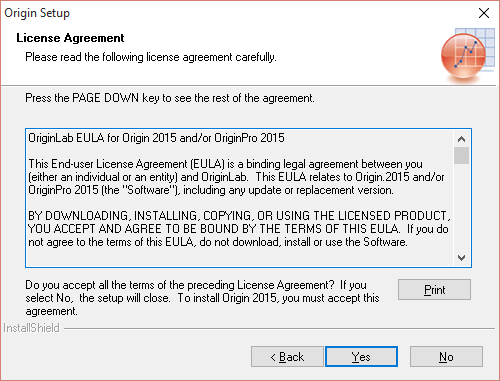 |
| Select "Install Product (requires serial number)" button. |
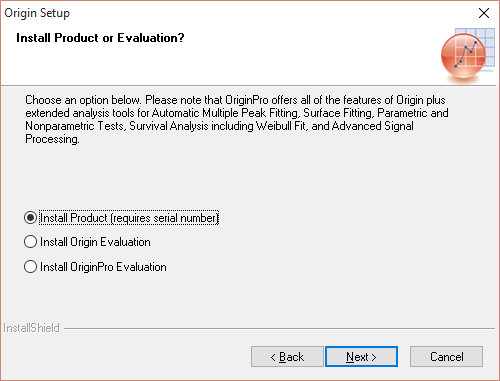 |
| Provide the serial no. supplied to you by email or click here (for intranet only) and click on "Next" button. |
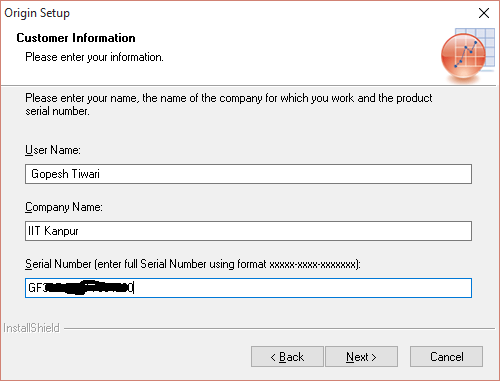 |
| Click on "Yes" button. |
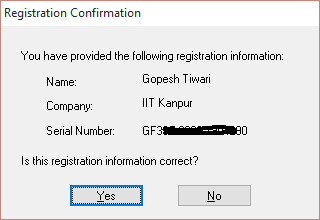 |
| Select "Yes, Launch Origin as Administrator after the installation finishes." and click on "Next" button. |
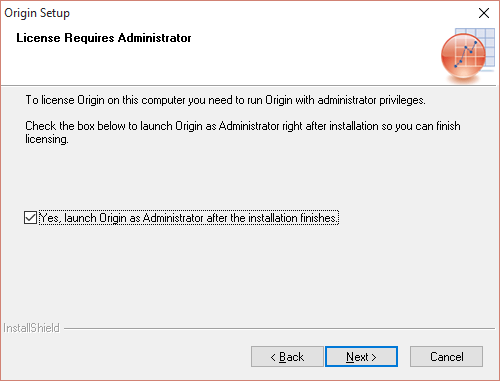 |
| Choose to install the required version of Origin 2015 with Microsoft Windows and click on "Next" button. |
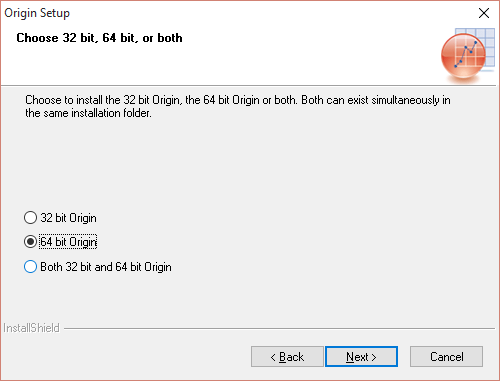 |
| Specify the destination directory and Click on "Next" button. |
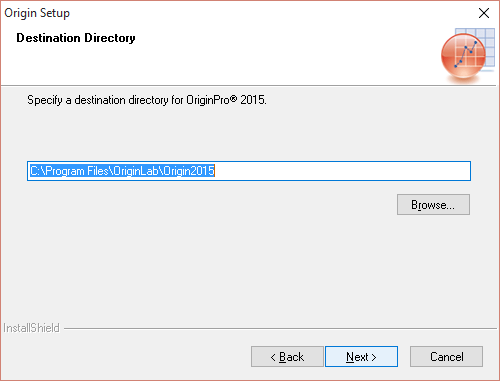 |
| Click on "Yes" button. |
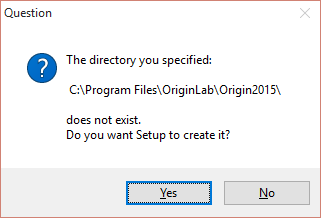 |
| Select "English Help Files" if required and click on "Next" button. |
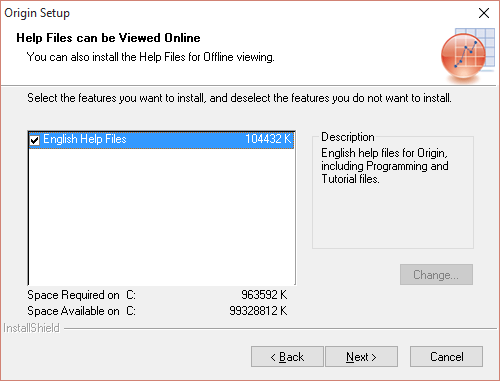 |
| Choose installation for "All users" (recommended) and click on :Next" button. |
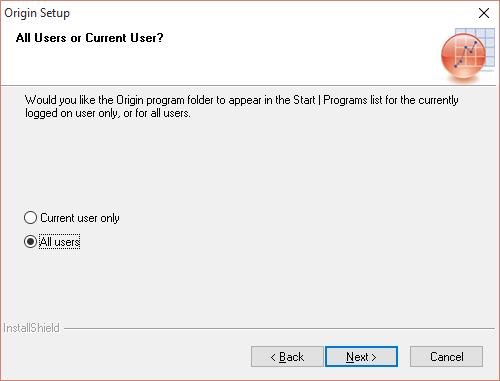 |
| Click on "Next" button. |
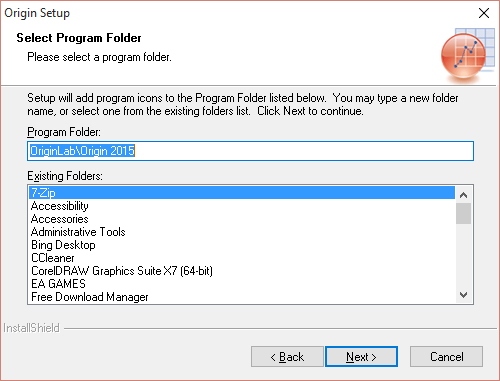 |
| Click on "Next" button. |
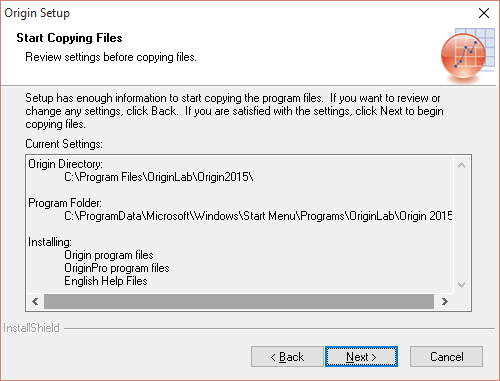 |
| Wait till installation finishes. |
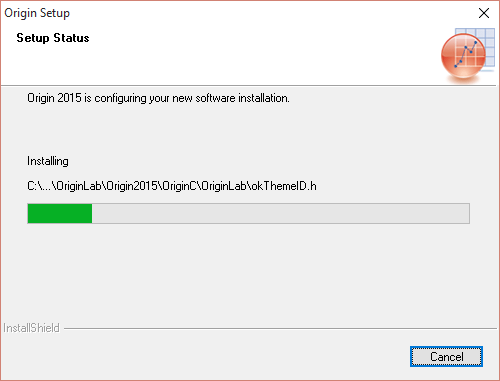 |
| Click on "Finish" button. |
 |
| Specify the "User Files Folder" and click on "Ok" button. |
 |
| Click on "Yes" button. |
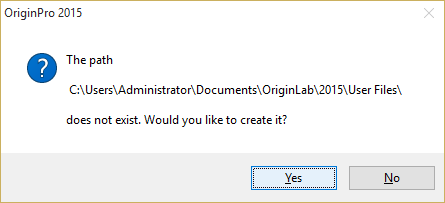 |
| Provide the License Information (License server:172.31.1.147, Port:2081), Click on "Update" button and close the box. |
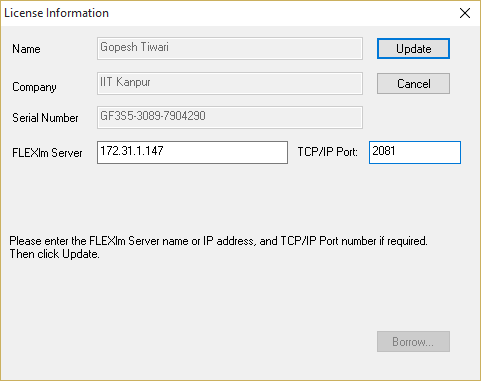 |
| Click on "Ok" button. |
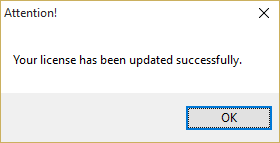 |
| Tick the "Do not show this dialog in the future" and click "No" button. |
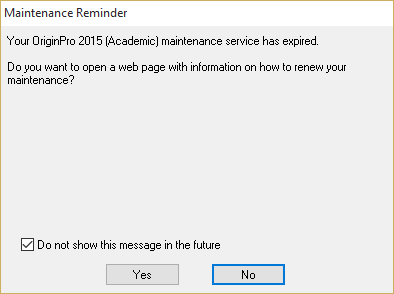 |
| Again tick the "Do not show this dialog in the future" for statup tips dialog box and click "Close" button. |
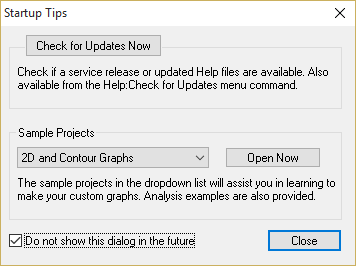 |