This site maintained by Windows Labs Administrator
Suggestions and comments about this web site: gopesh@iitk.ac.in
This page was last modified: 26 October 2014 01:28 PM
| Installation of Matlab R2014a in Microsoft Windows |
| The procedure below explains how to install Matlab R2014a on Microsoft Windows. The Matlab software is zipped and available for download from CC ftp Site. To download Matlab for Windows Click Here. |
| Click On "Use a File Installation Key" & hit the "Next" button. |
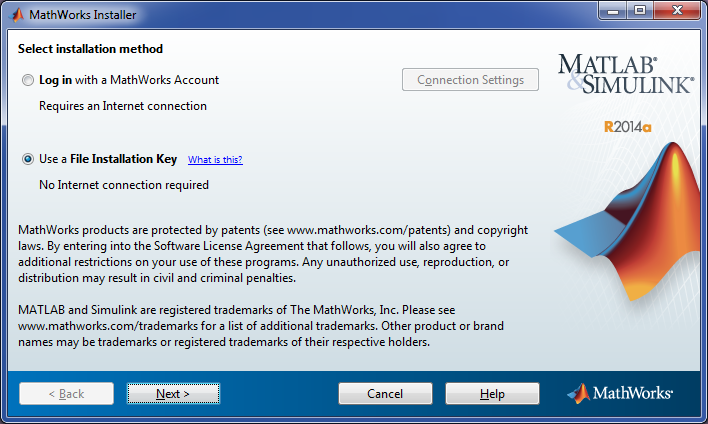 |
| Click on "Yes" to accept the license agreement & hit the "Next" button. |
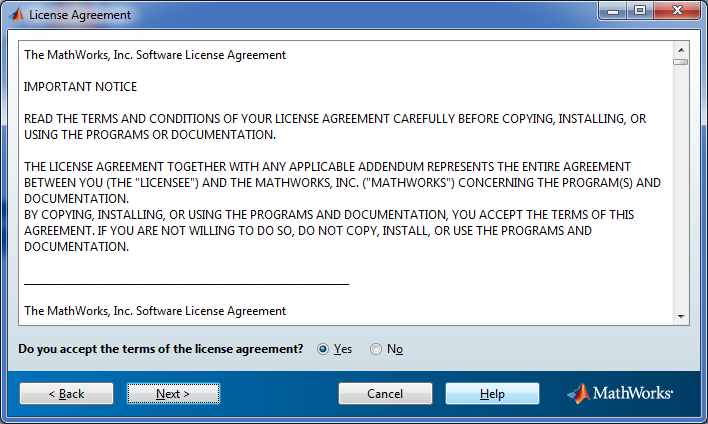 |
| Click on "I have the file installation Key for my license" & type the file installation key (Click Here) & hit the "Next" button. |
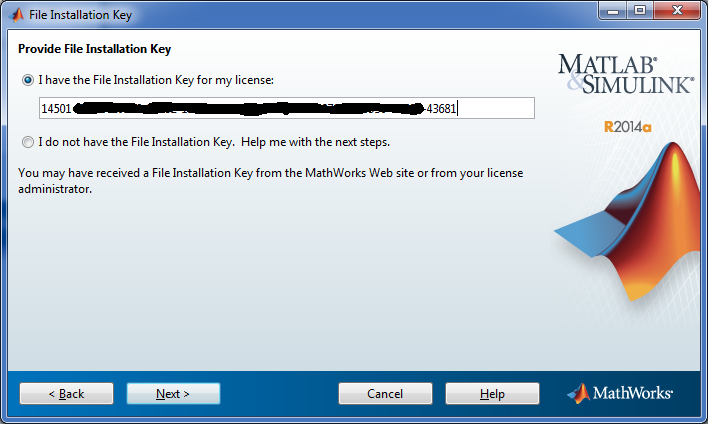 |
| Enter the path to the installation folder of Matlab R2014a & hit the "Next" button. |
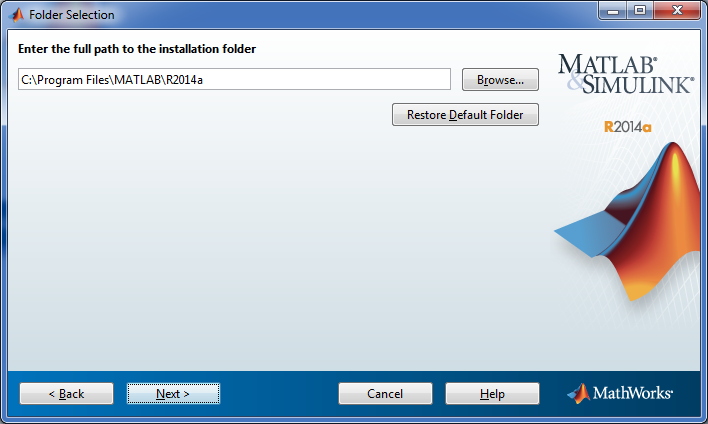 |
| Select all products listed in the list except "License Manager" & hit the "Next" button. |
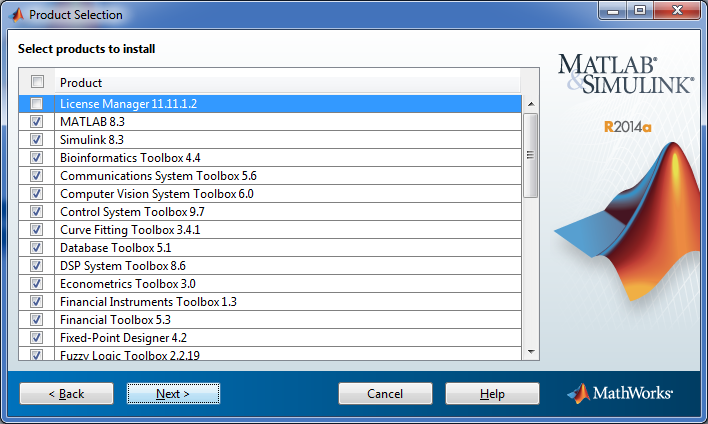 |
| Provide the Network License file & hit the "Next" button. To get network license file Click Here & extract the zipped file containing "network.lic". |
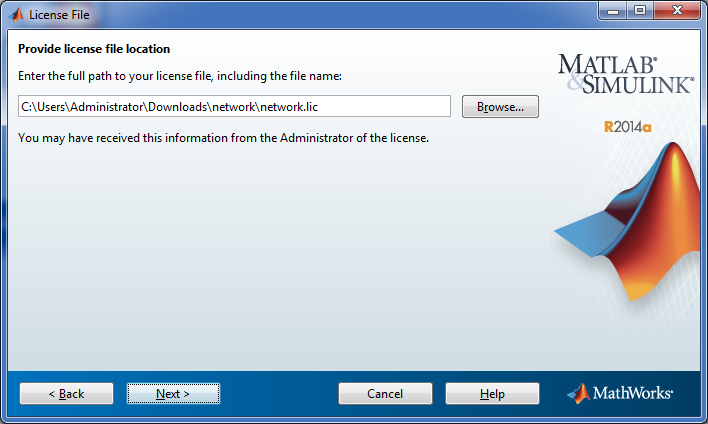 |
| Select both the options to create shortcut to Matlab R2014a & click on "Next" button. |
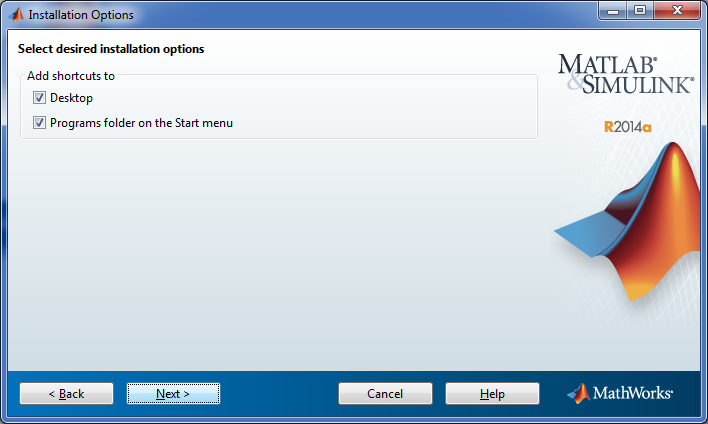 |
| Click on "Install". |
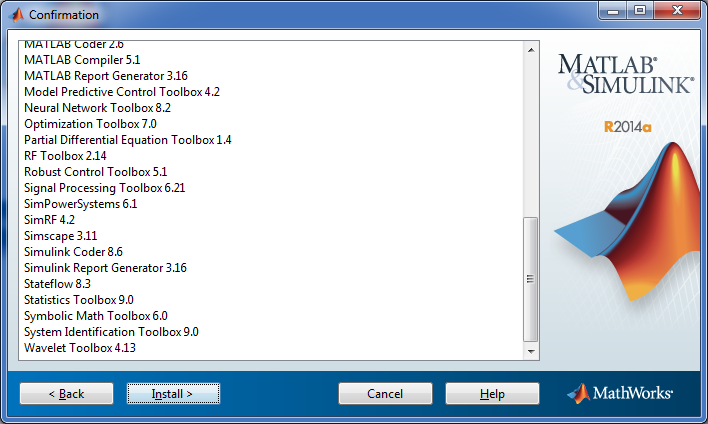 |
| Wait for 10 - 15 minutes to complete installation of Matlab R2014a (time may vary depending on your system configuration). |
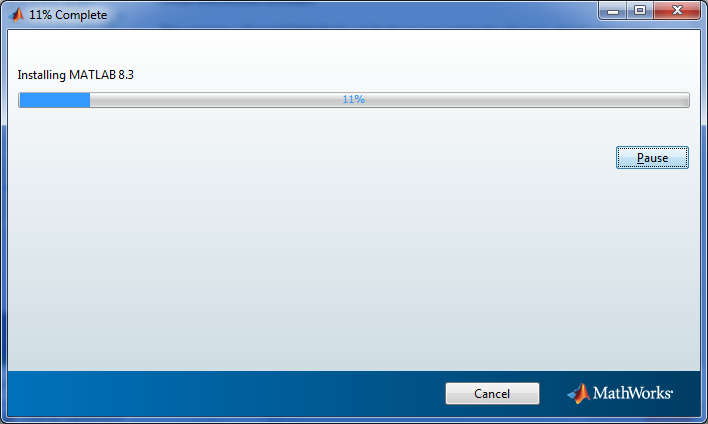 |
| Hit the "Next" button . |
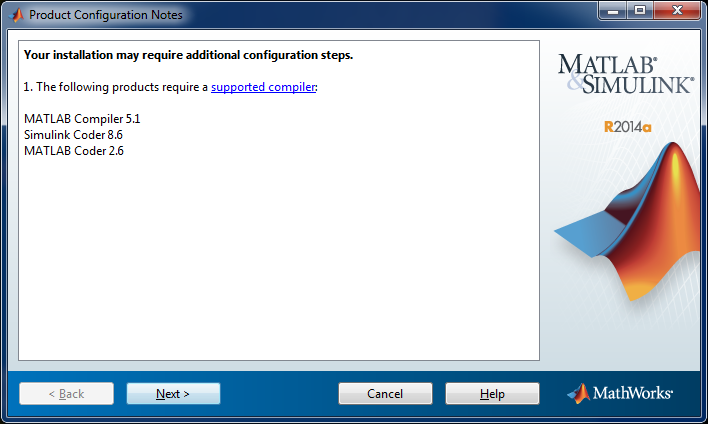 |
| Hit the "Finish" to exit the Matlab install after completion. |
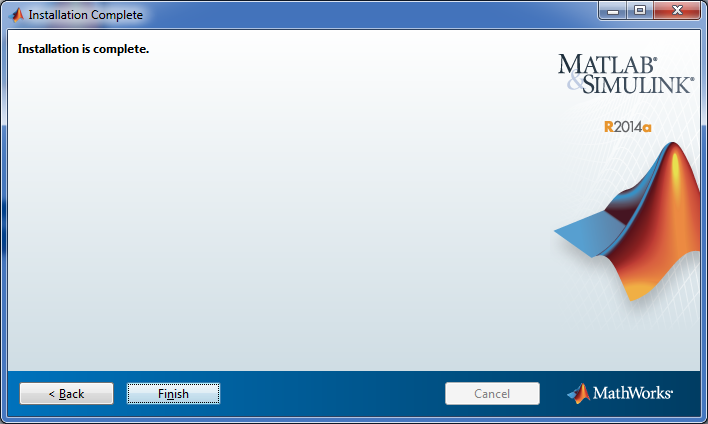 |