This site maintained by Windows Labs Administrator
Suggestions and comments about this web site: gopesh@iitk.ac.in
This page was last modified: 31 January, 2022 01:20 PM
| Installation of Mathematica 13 in Microsoft Windows |
| The procedure below explains how to install Mathematica 13 on Microsoft Windows. The Mathematica software is zipped and available for download from CC ftp Site. To download Mathematica for Windows Click Here. |
| Click on the "Next" button. |
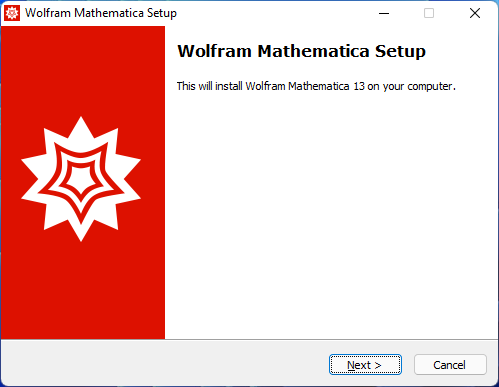 |
| Click on the "Next" button. |
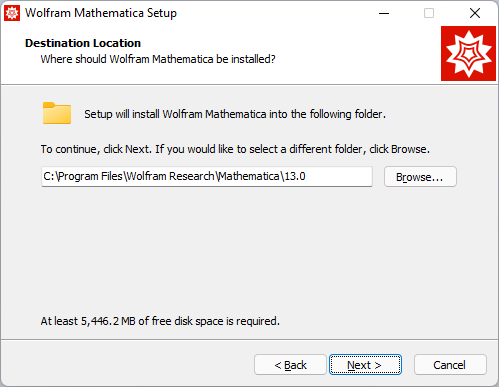 |
| Select all options as shown bleow and Click on the "Next" button. |
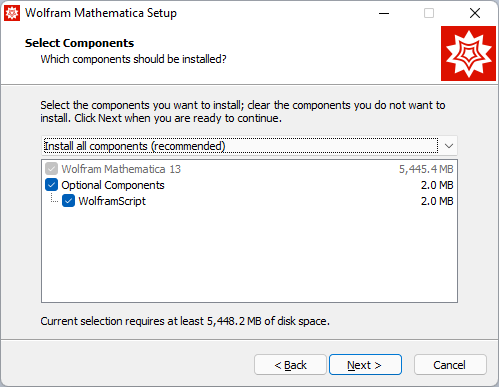 |
| Click on the "Next" button. |
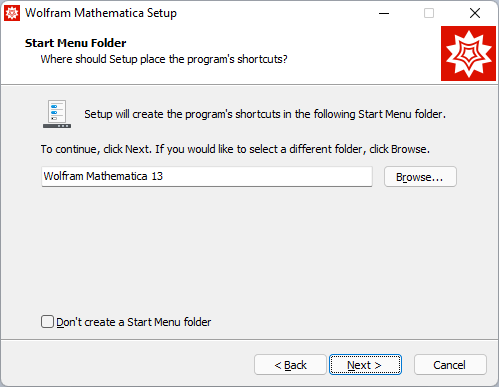 |
| Click on the "Install" button. |
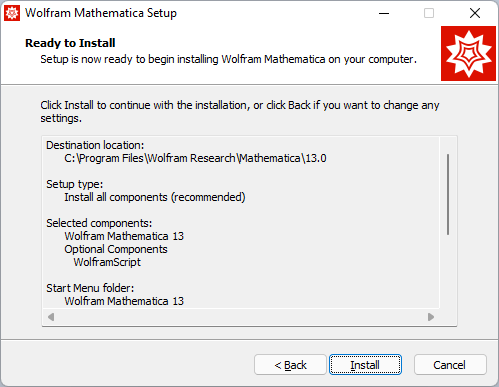 |
| Wait until installation finishes. |
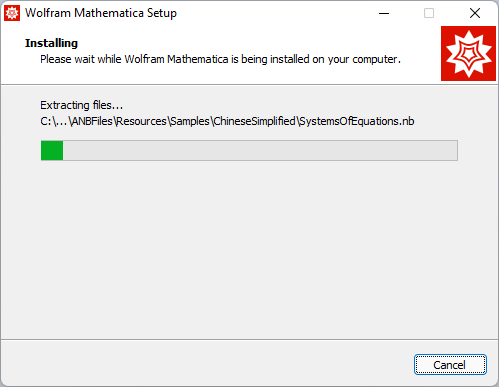 |
| Click on "Finish" button. |
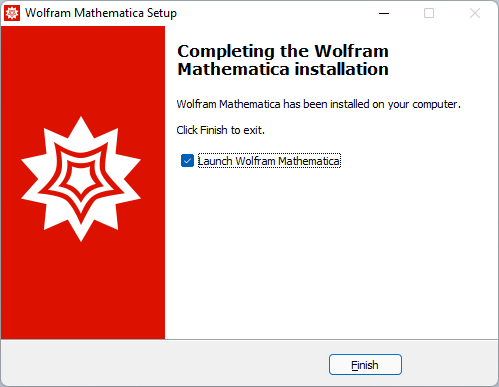 |
| Wait for initialization of Mathematica. |
 |
| After few seconds (time may vary depending on your system configuration) "Wolfram product Activation" window occurs. Choose "Other ways to activate" to activate "Mathematica 8" through Network License |
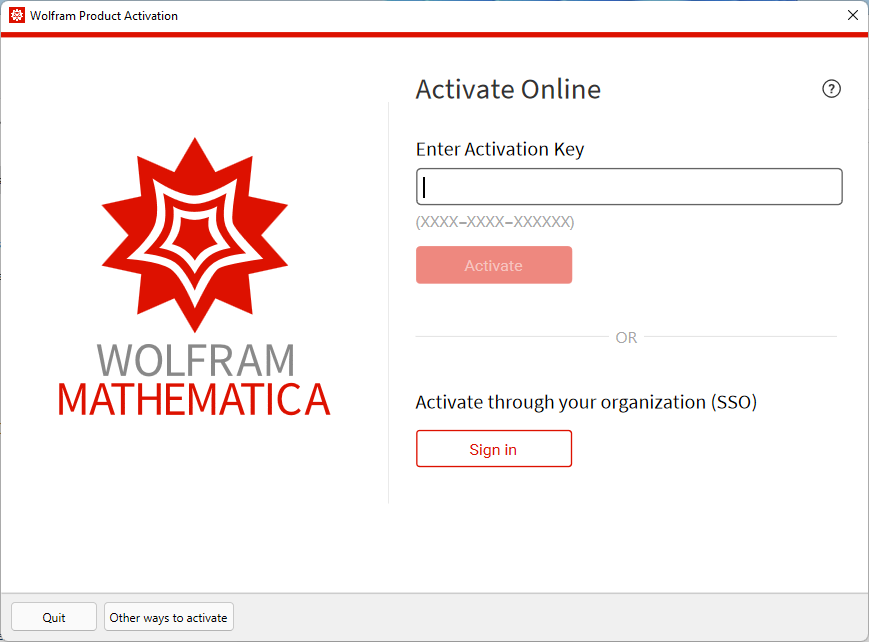 |
| Click on "Connect to a network license server". |
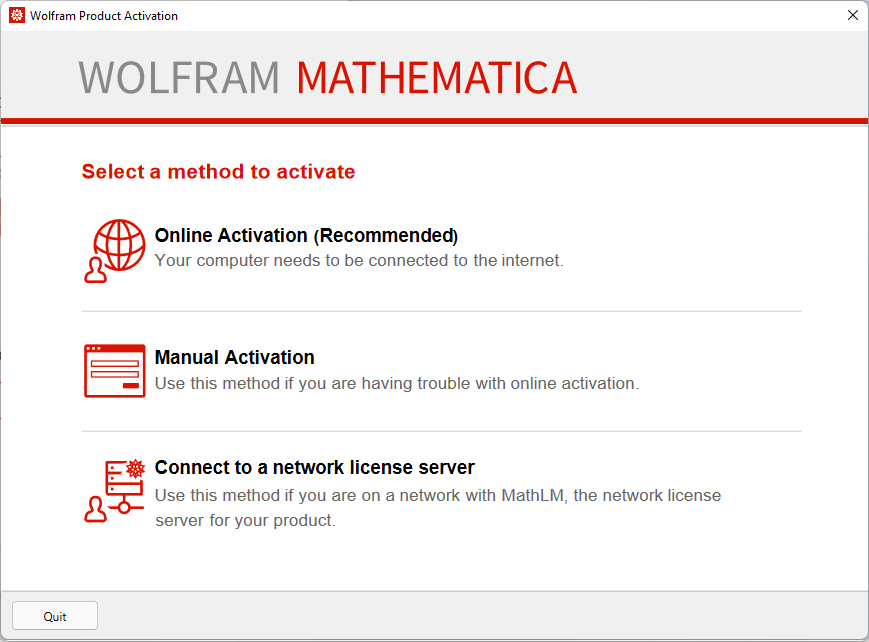 |
Input the "Network License Server" IP Address in the Server name box (Network License Server for IIT Campus are "akash3.cc.iitk.ac.in") & click on "Activate".
|
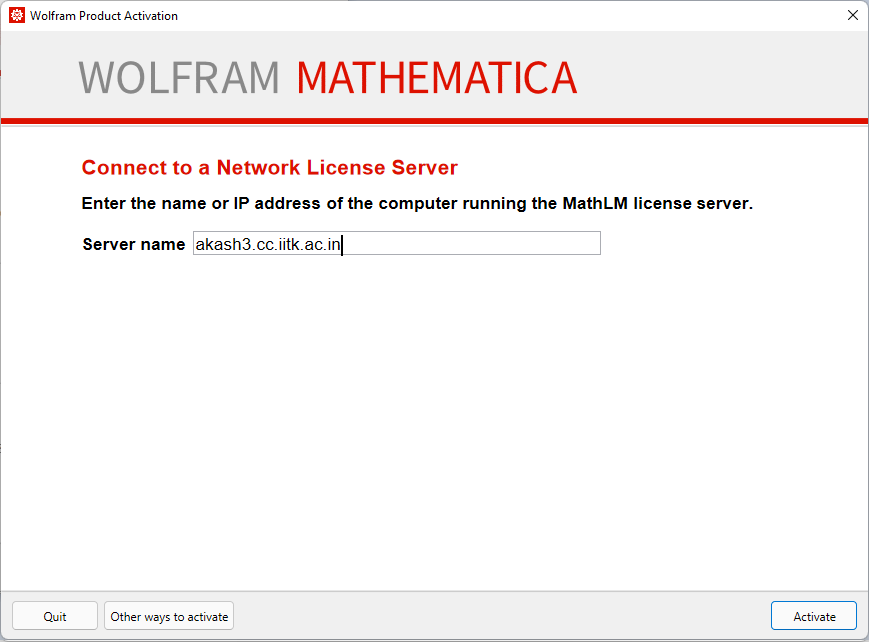 |
Check the "I accept the terms of this agreement" and Click on "OK" button. |
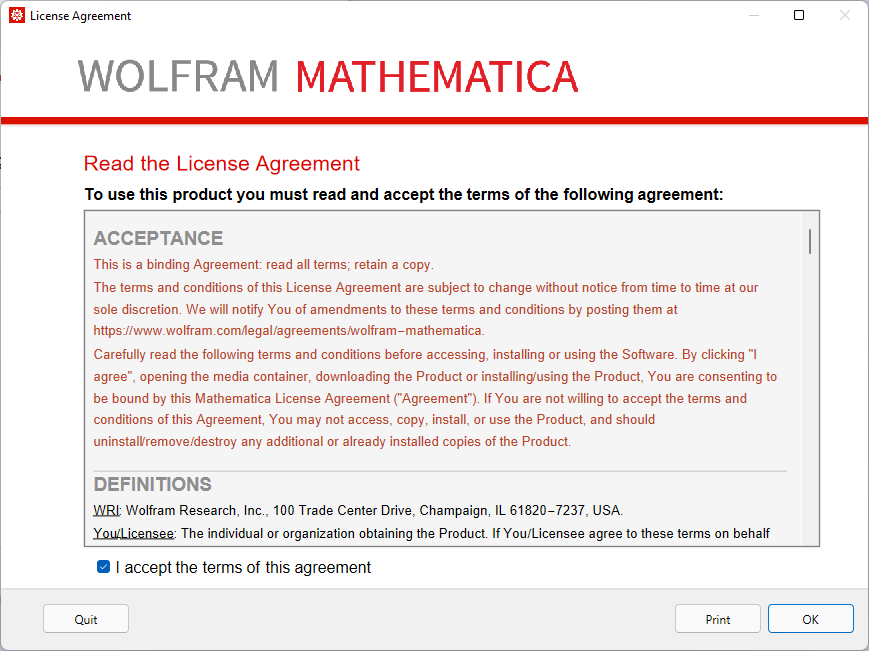 |