This site maintained by Windows Labs Administrator
Suggestions and comments about this web site: gopesh@iitk.ac.in
This page was last modified: 15 May 2014 04:17 PM
| Installation of Abaqus 2016 in Microsoft Windows |
| The procedure below explains how to install
& run Abaqus 2016
on Microsoft Windows 7/8/10 64-bit Operating System. The Abaqus 2016
software and documentation is zipped and available for download from CC ftp Site. To download
Abaqus 2016 software and documentation for Windows Click Here |
| Execute Abaqus : To run or execute Abaqus 2016, Open C:\SIMULIA\Commands\abq_cae_open.bat |
Important: In Windows 10, it is mendatory to add command directory path to "PATH" variable. To add path, open run command by pressing " + R" and type "sysdm.cpl", go to "Advance" tab and click on "Environment Variables" and edit "PATH" variable for both "System and User". Click "New" and type "C:\SIMULIA\Commands" and click "OK" + R" and type "sysdm.cpl", go to "Advance" tab and click on "Environment Variables" and edit "PATH" variable for both "System and User". Click "New" and type "C:\SIMULIA\Commands" and click "OK" |
It is mandatory to install the Abaqus 2016 documentation and software in the given sequence.
|
| Go to Abaqus documentation folder and run the
setup.exe from "D:\Abaqus\DOC_SIM_EstPrd.AllOS\DOC_SIMULIA_Abaqus_fe-safe\Abaqus_2016". Click on "Next" button. |
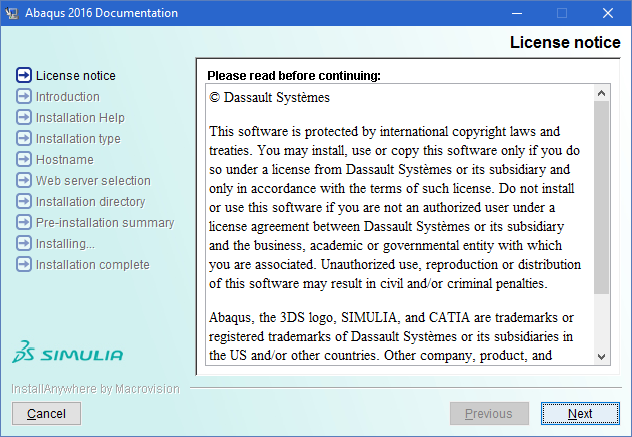 |
| Click on "Next" button. |
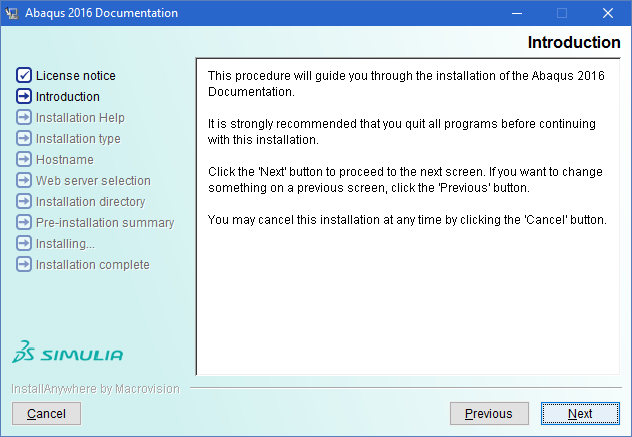 |
| Click on "Next" button. |
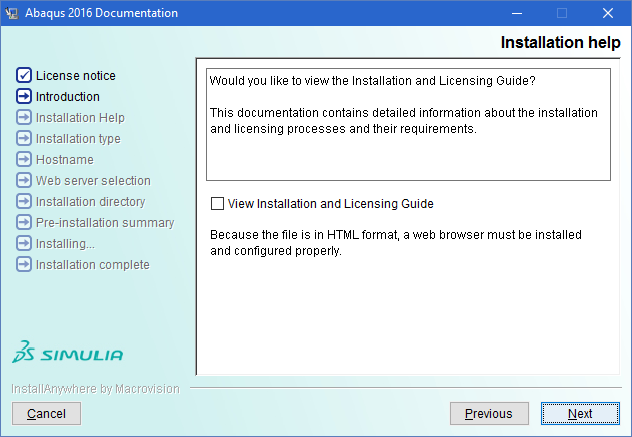 |
| Select "HTML and PDF (recommended)" and click on "Next" button. |
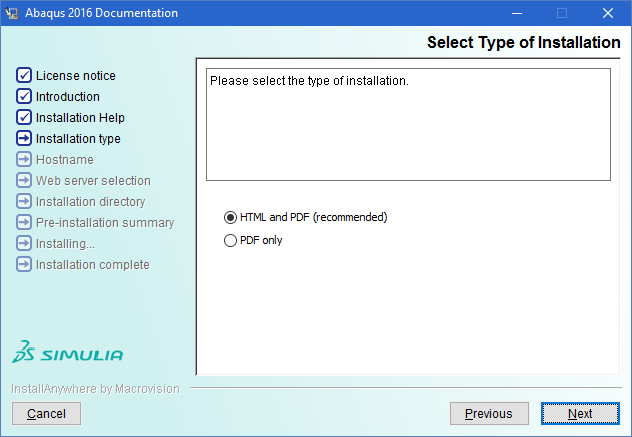 |
| Enter your PC name and click on "Next" button. |
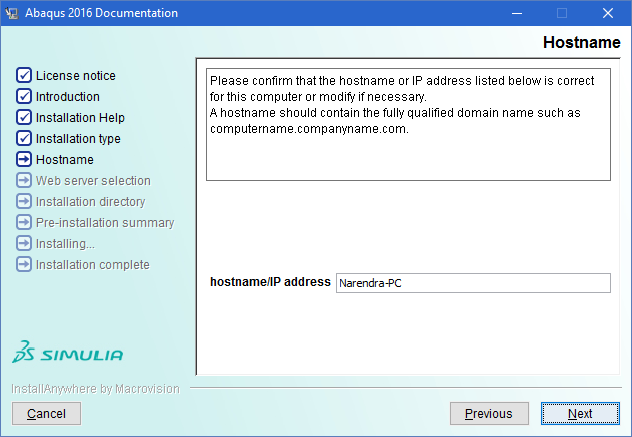 |
| Select "Abaqus web server(recommended)" and click on "Next" button. Note: If first options is selected then no other web server service (eg. IIS or Apache) is installed on the target pc. |
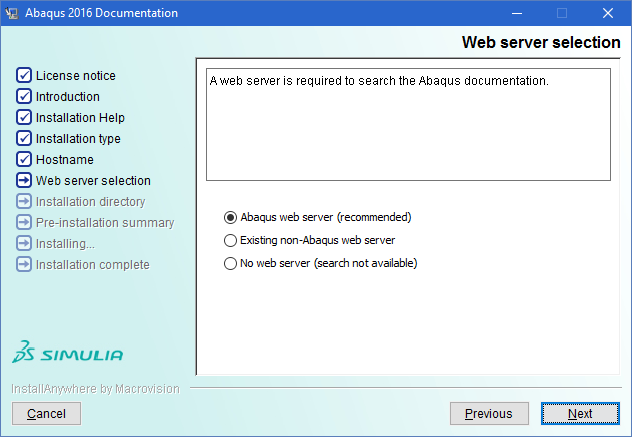 |
| Select the "Abaqus documentation parent directory" and click on "Next" button. |
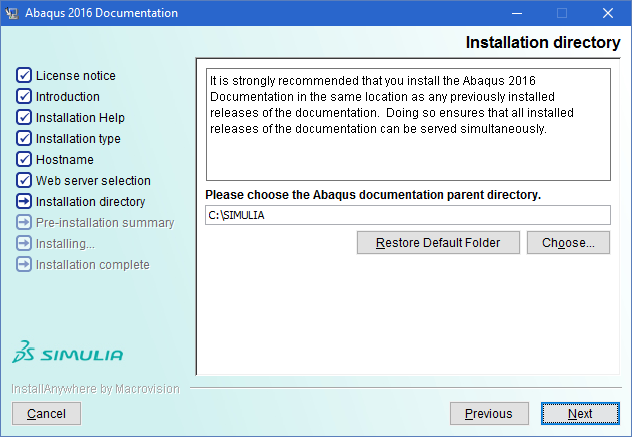 |
| Click on "Yes" button to create the directory. |
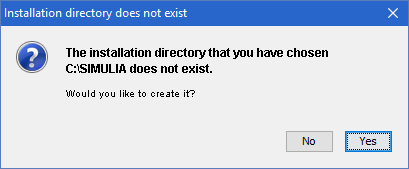 |
| If asked, allow the access to "Java" for private network in windows firewall. |
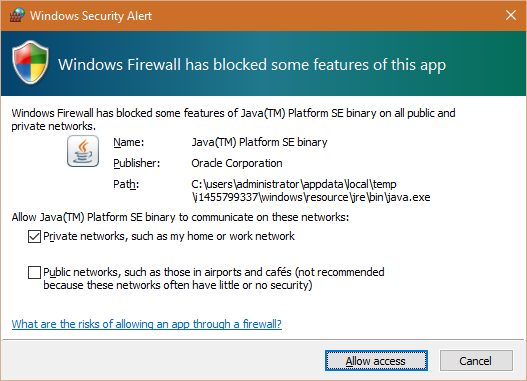 |
| Click on "Install" button. |
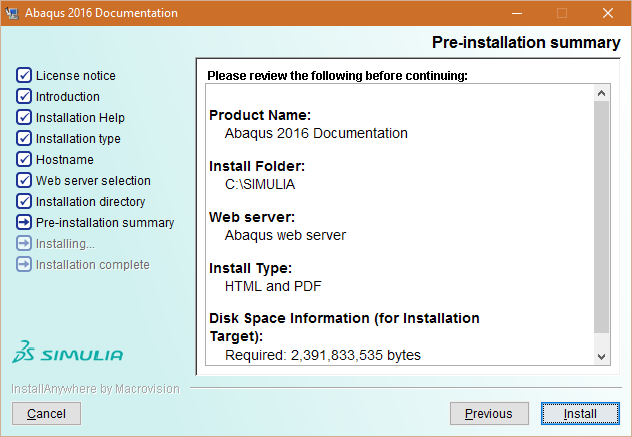 |
| Click on "Done" button. |
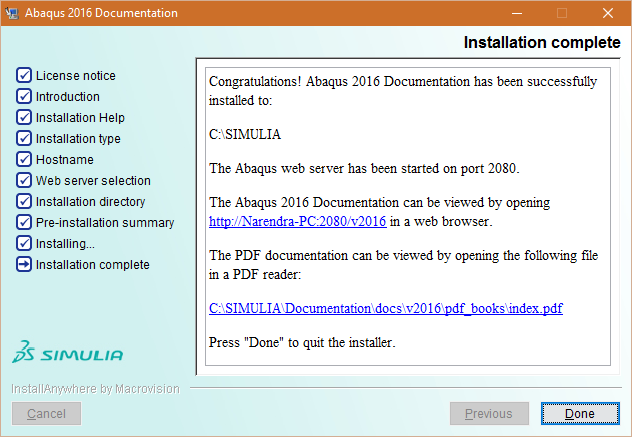 |
| Now, go to Abaqus 2016 software folder and run the
setup of Abaqus Solver from "D:\Abaqus\Abaqus2016_64\3DEXPERIENCE_AbaqusSolver\Windows64" Click on "Continue" button. |
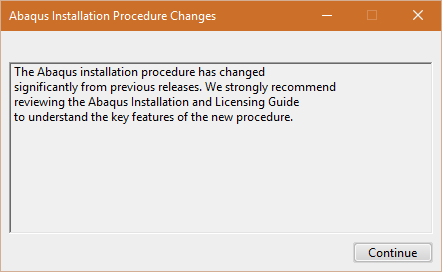 |
Click on "Next" button. |
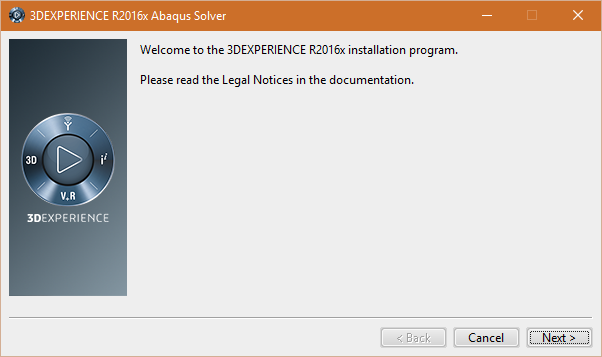 |
| Click on "Next" button. |
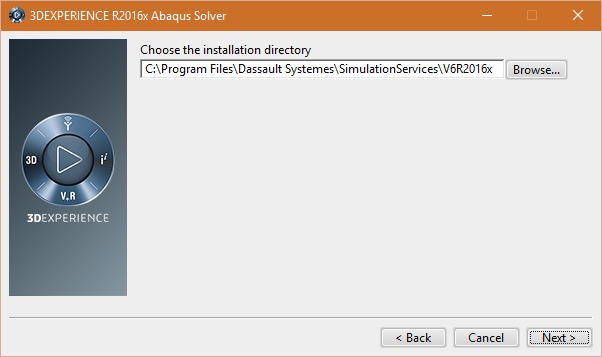 |
| Click on "Next" button. |
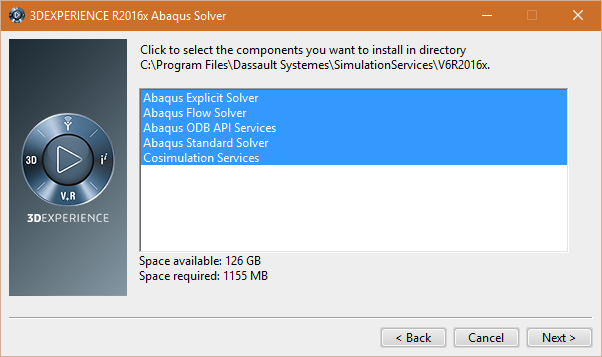 |
Click on "Install" button. |
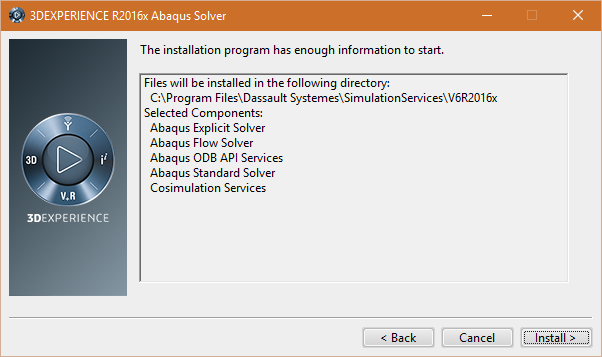 |
| Click on "Close" button. |
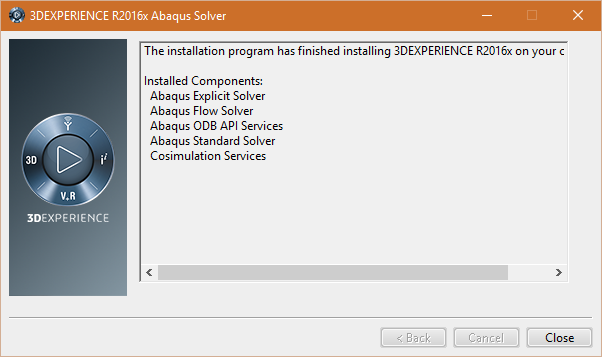 |
Now, go to Abaqus 2016 software folder and run the
setup of CAA Abaqus Solver from |
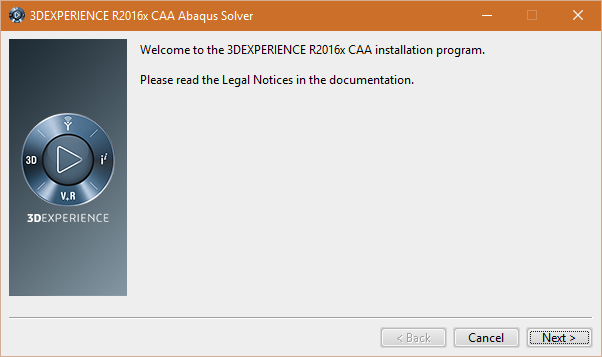 |
| Click on "Next" button. |
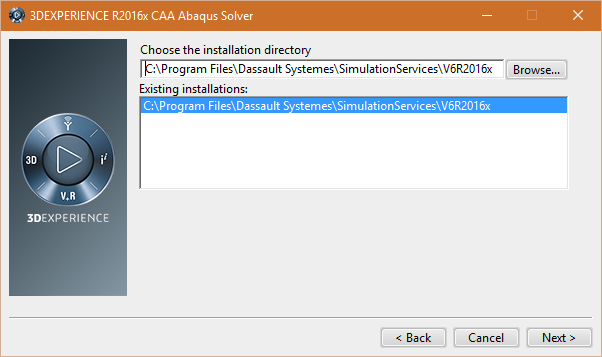 |
| Click on "Next" button. |
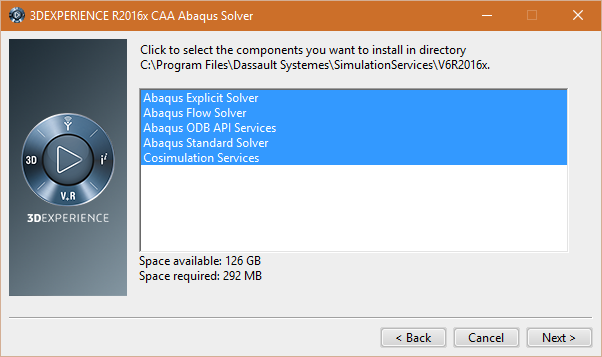 |
| Click on "Install" button. |
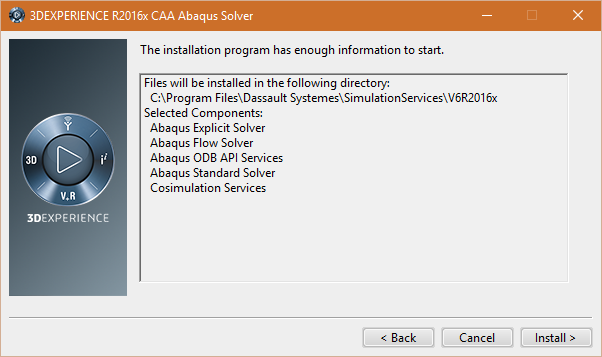 |
| Click on "Close" button. |
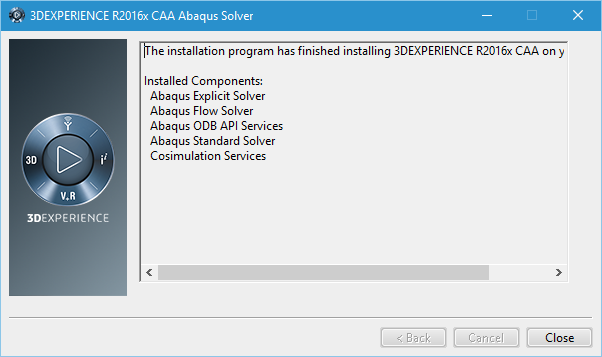 |
Now, go to Abaqus 2016 software folder and run the
setup of CAA Abaqus Solver from |
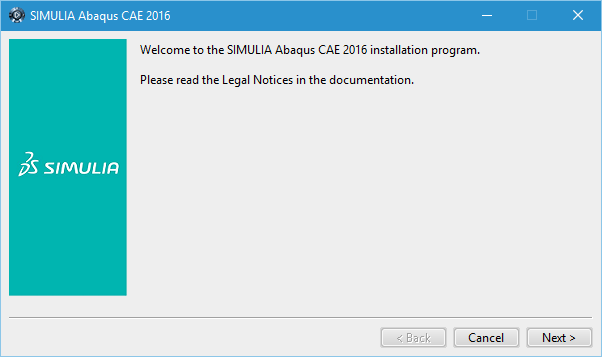 |
| Choose the installation directory (Default path is recommended) and click on "Next" button. |
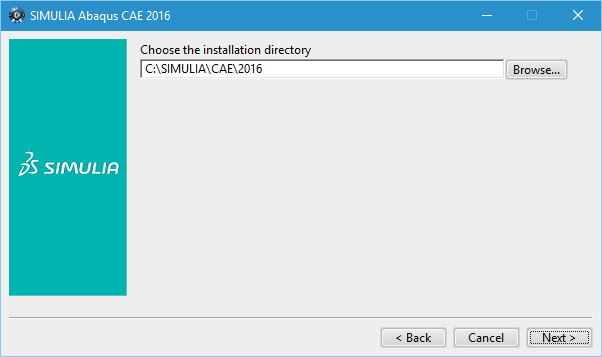 |
| Specify the location of Abaqus Solver installation and click on "Next" button. |
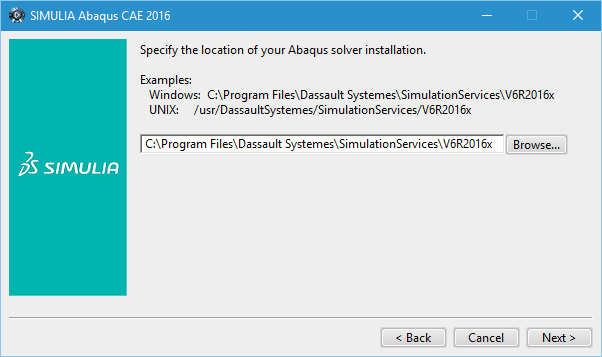 |
| Provide the target location for CAE command directory and click on "Next" button. |
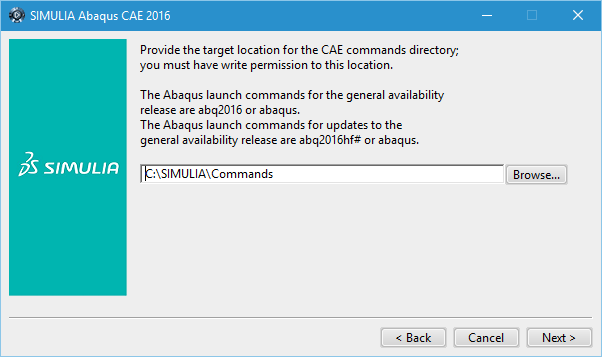 |
Select "SIMULIA FLEXnet" as type of license server, specify the license server details (29000@akash3.cc.iitk.ac.in) and click on "Next" button. |
 |
Click on "Next" button. |
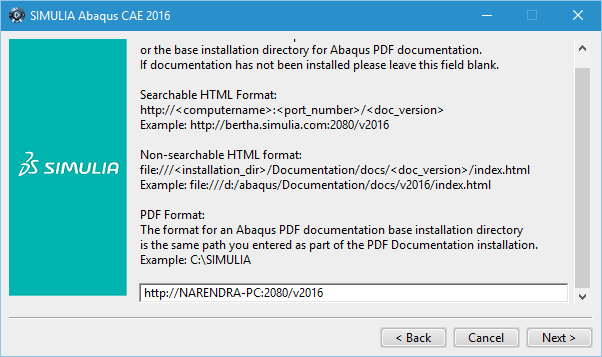 |
| Specify the default Abaqus working directory (eg. "C:\temp") and click on "Next" button. |
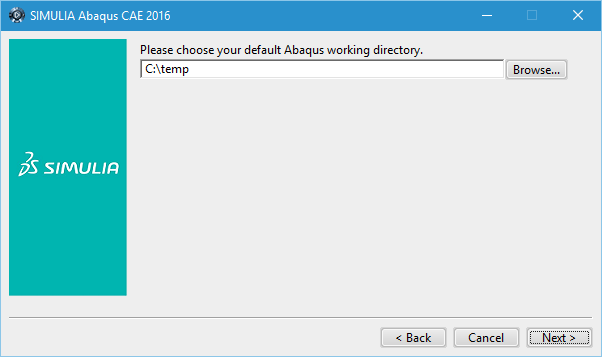 |
| Click on "Install" button. |
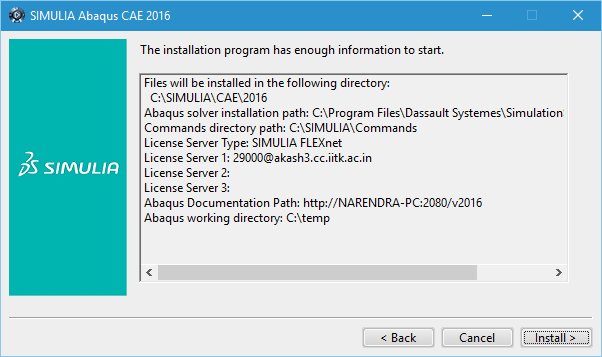 |